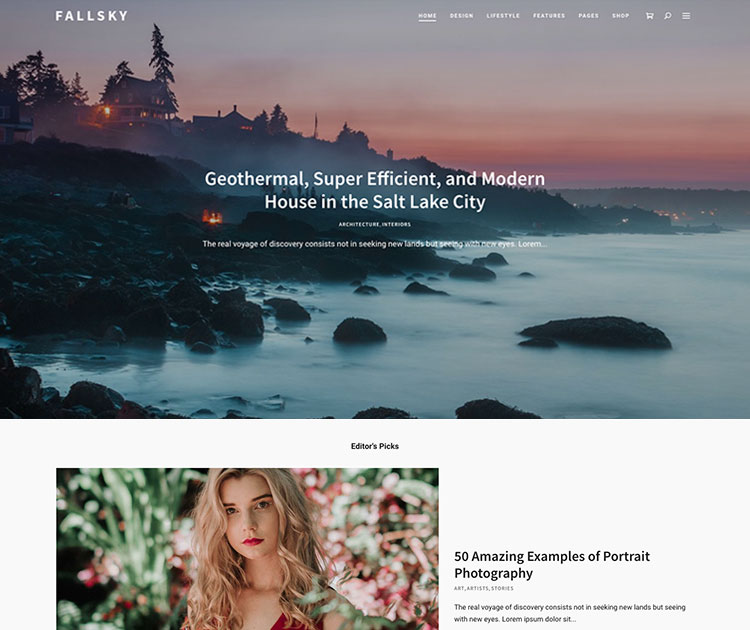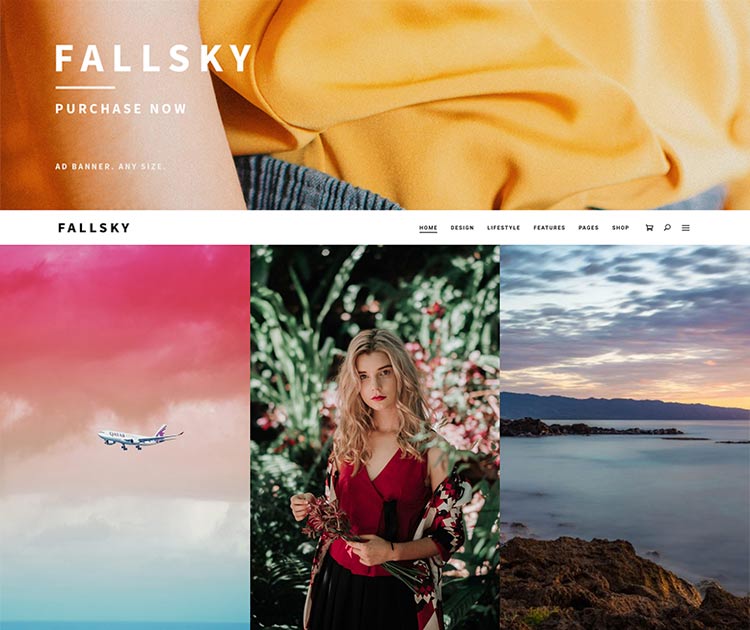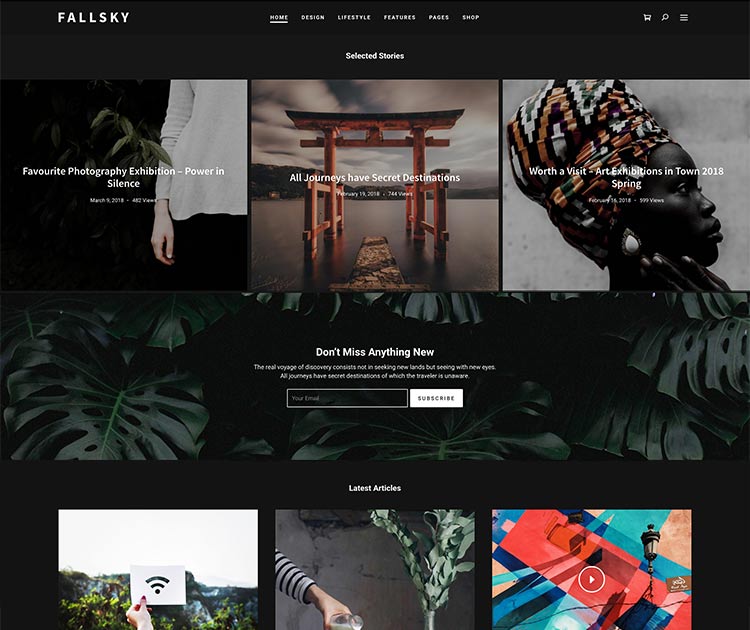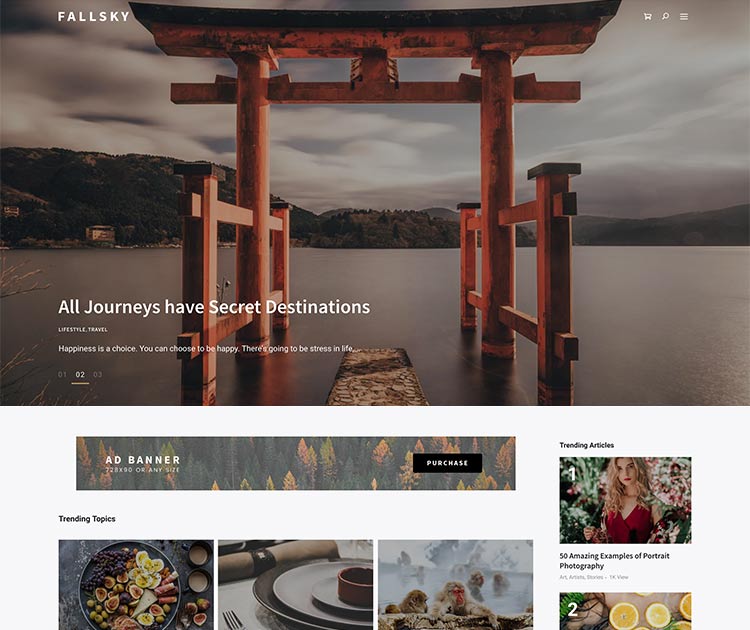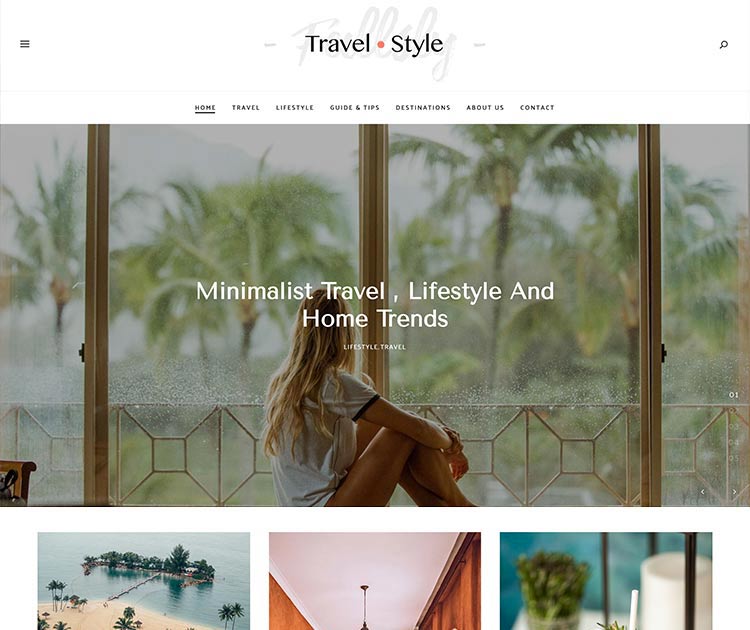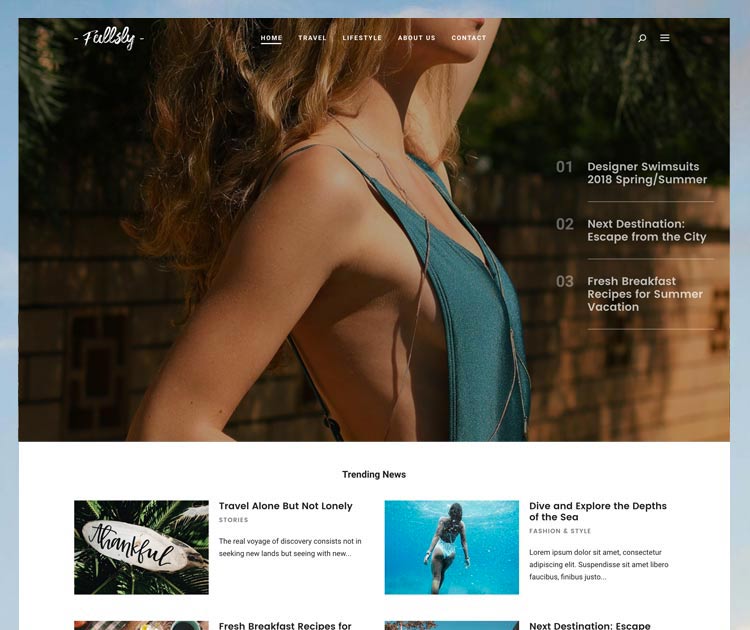After installing Fallsky theme on your website, some users may ask this question:
– “My website doesn’t look like your demo site. Why is this? What should I do?”
Don’t worry. Please read this how-to article to answer your question.
1. Why your website may look different from our demo website:
WordPress themes execute the presentation and styling of content, therefore, if your WordPress website is a new site without any content (pages, posts, or widgets), installing a theme (any theme) won’t add any content into your website automatically. This is how a WordPress theme works. 🙂
And according to the requirements of the ThemeForest review team, after the theme is installed, only the latest posts can be displayed on the homepage by default, no additional content (such as the featured post slider and other post sections) should be enabled. So if your site already has some content, after you install the Fallsky theme, your homepage will still look different than our demo site.
2. How to make your website look like the demo site so you can start replacing dummy content with your own posts/pages:
The short answer is: Importing a Demo.
Usually, in order to easily create new websites, many premium themes offer the “One Click Demo Import” feature to help users import some dummy content and the pre-designed layouts/styles into their websites. The Fallsky theme also provides this feature. Please follow the instructions below to import a demo:
Step 1 – Please make sure you have installed the required plugin “Fallsky Extension“.
According to the WordPress coding standard and ThemeForest requirements, some features must be placed into the plugin rather than in the theme itself. Therefore, please install and activate the required plugin to get full functionality of the Fallsky theme. You may like to read the documentation: Install the required plugin.
Step 2 – Please also install and activate the recommended plugins.
Please see the documentation: Recommended Plugins. Those plugins are not required, but will extend the theme basic functionality. For example, you will need the WooCommerce plugin to create the online shop. Or, you will need the One Click Demo Import plugin to import a demo. You can deactivate these plugins later if you don’t need them.
Step 3 – Choose a demo and import it to your website.
Please read the documentation ( Demo Importing ) to get the detailed guide. We have 6 demos and you can choose to import one of them. You can click on each preview image below to check the demo sites.
Step 4 – Then you can start writing your own posts and pages, and use them to replace these imported dummy content.
Step 5 – If you’d like to tweak the content and layouts on your homepage, please open your WordPress Customizer, then go to Home Page > Home Main Content Area. For more details, please refer to this how-to article and this chapter in the documentation.