When working with Fallsky theme, you can translate everything to any language.
Please install this third-party plugin on your website and translate the theme text directly from your website dashboard: Loco Translate.
Please read the plugin’s documentation for the detailed user guide:
Get Started
When using Loco Tranlate, on your website dashboard, please go to “Loco Translate” > “Themes” > find “Fallsky” (or “Fallsky Child”, depending on which theme is activated). Click on “Fallsky” then you will be able to add a new language, or edit the translation of an exisiting language.
And then, please follow the steps below:
1.Click “Create Template“.
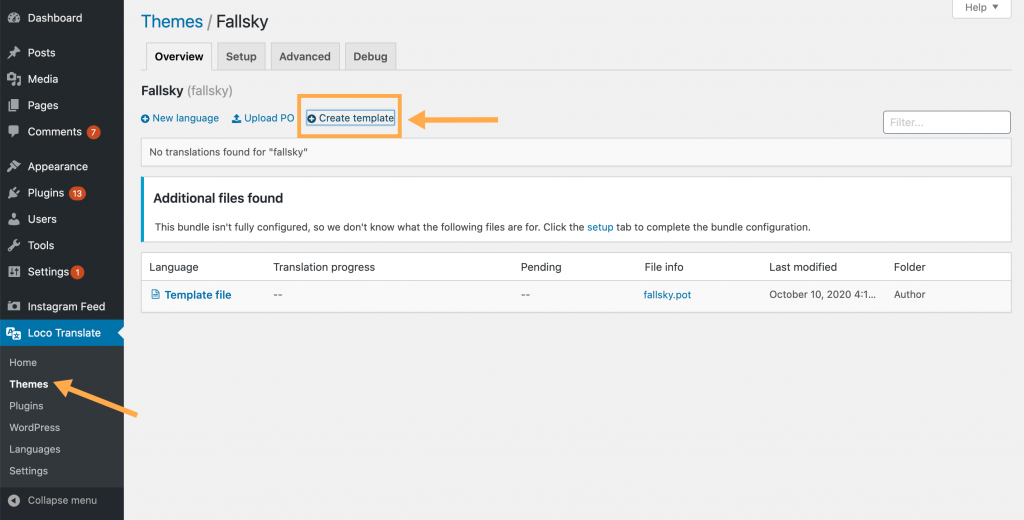
2.It will take you to the “Themes / Fallsky / New template file” page. Please click “Create Template“.
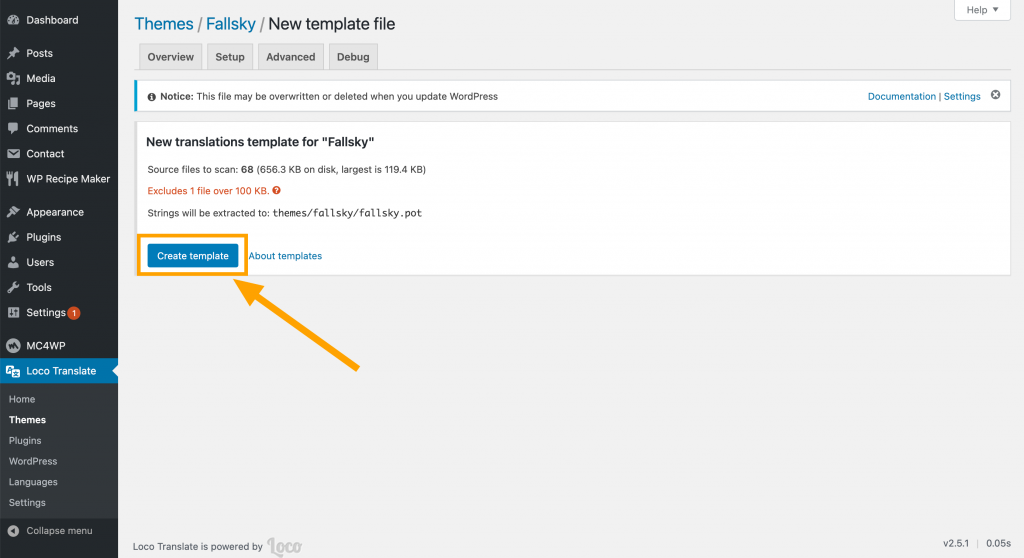
3.Now, please click “New Language“.
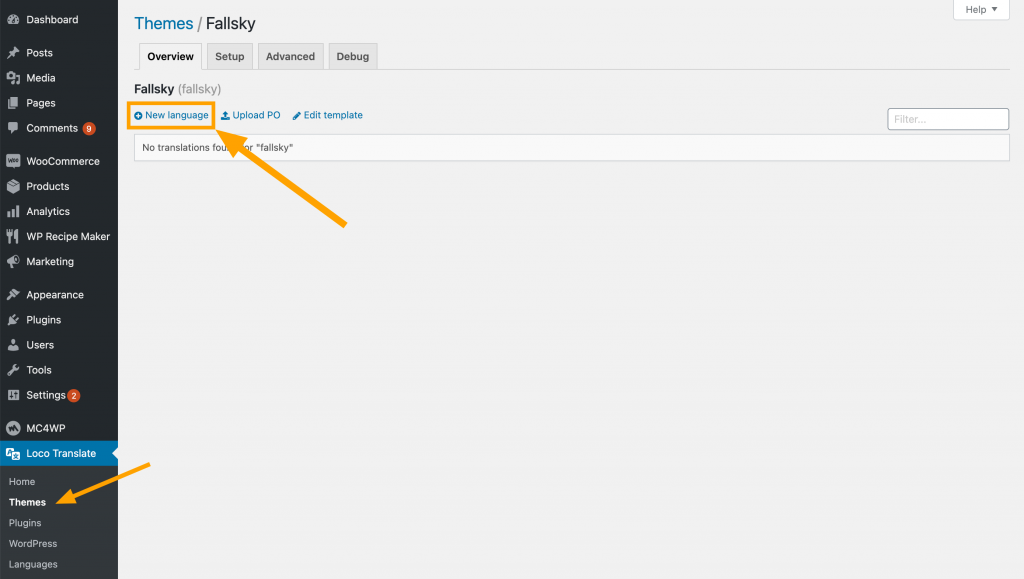
Choose a location for translations
Now, you need to “Choose a language” and “Choose a location”.
When “Initializing new translations”, please find “Choose a location”: you will choose where to save your translation file. (More details can be find here.)
- Custom – Recommended. This is Loco’s protected folder under “wp-content/languages/loco/” which is safe from automatic updates. If this folder doesn’t exist you may need to create it and ensure it has the correct permissions.
- System – Files saved here can be overwritten by WordPress’s own language installer. If you have disabled WordPress automatic translation updates, you can select this option.
- Author – Please do not select this option. If you select this option, your translation file will be saved in the theme folder. Every time you update the theme, all the files in the theme folder will be overwritten, which will cause your translation to be lost.
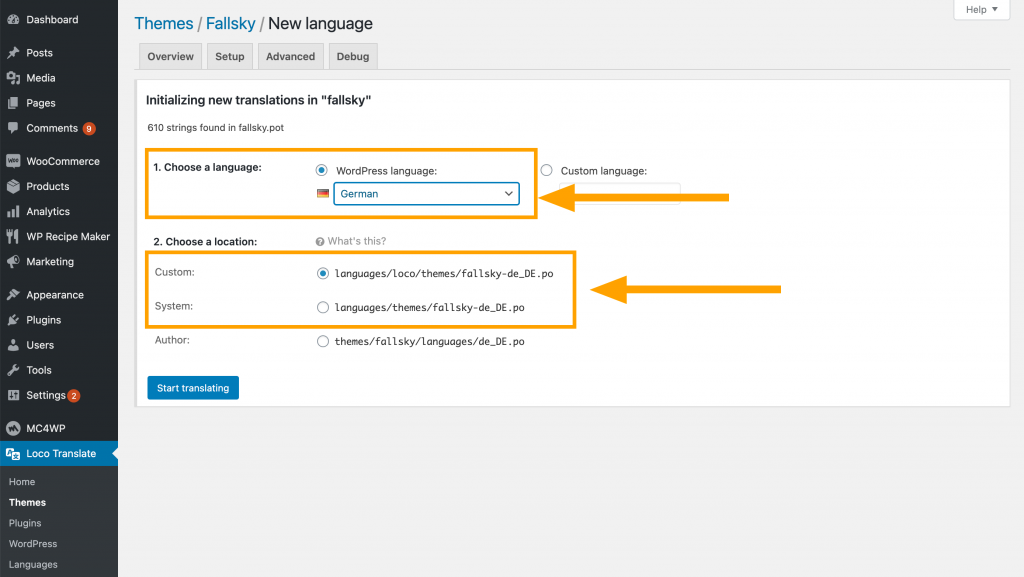
Translate the strings of the theme
Once on the editor screen you’ll see all the strings included in the .pot file of the theme. The basics of the editor should be fairly intuitive. Select the English string at the top and enter your translation in the pane at the bottom. You just need to enter a translation and save it.
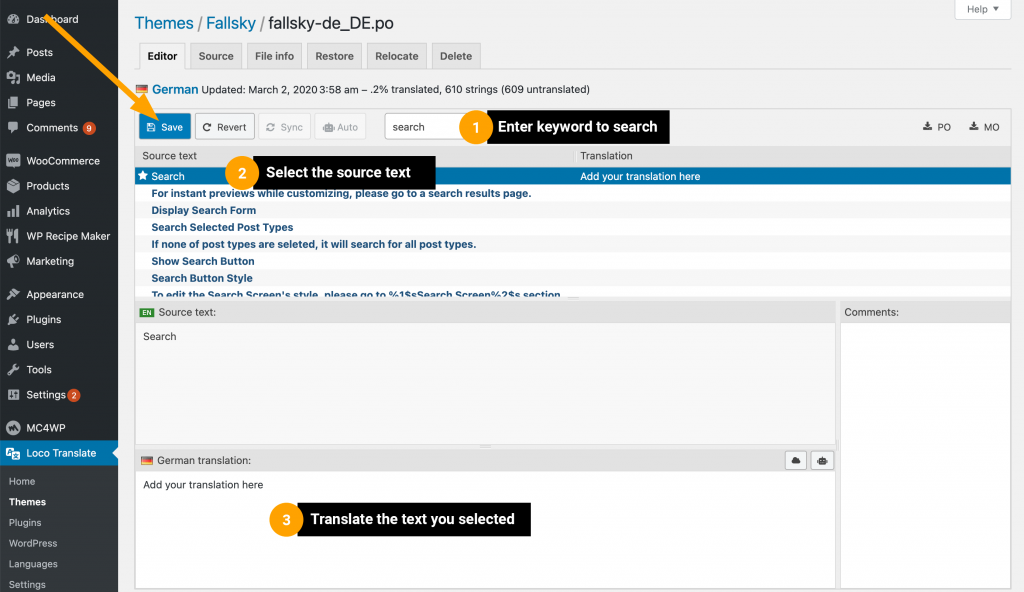
Have questions or problems with Loco Translate?
Please kindly note: Loco Translate is a third-party plugin created and maintained by other authors (not us), when you need help with this plugin, please contact the author of the plugin. This is the support forum for “Loco Translate”.