After updating the theme, if you find that something does not work properly as it did before, please check by following the steps below:
3. Have you switched to another theme (parent theme to child theme, or vice versa)?
Situation #1 – The Required Plugin
After updating the theme, please always check if there is this note showing on the top of your admin panel:
“The following plugin needs to be updated to its latest version to ensure maximum compatibility with this theme: Eaven Extension.”
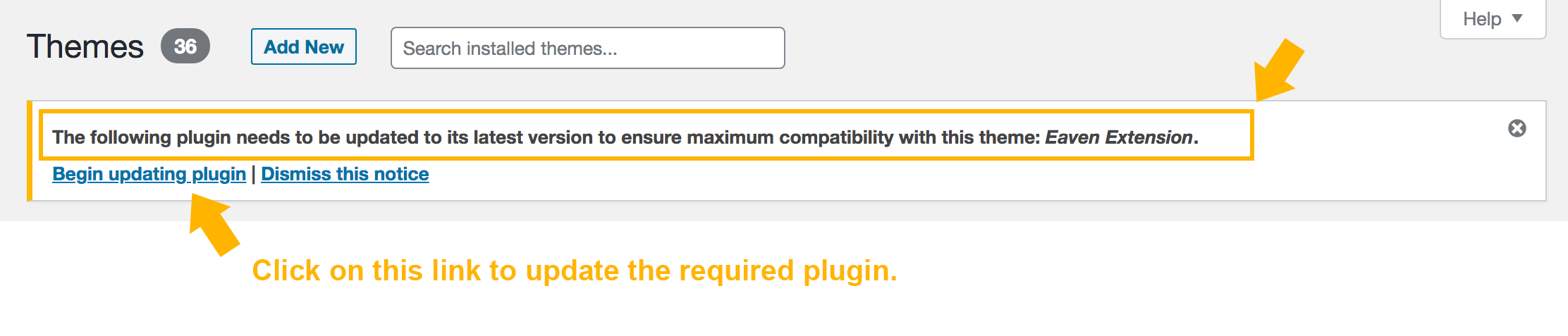
If you see this notice, it means that you need to update the required plugin “Eaven Extension” to make everything works after the update. And then please also make sure it is activated after updating.
We include many features in the required plugin but not in the theme code because it is the requirement of WordPress and Envato/ThemeForest review team. So please don’t forget to update the required plugin and make sure it is activated.
If the required plugin hasn’t been updated or activated, some features will not work. Like Instagram feed, image resolutions, post like, post sharing, and etc.
How to update Eaven Extension:
Please check online documentation to know how to update Eaven Extension: https://www.loftocean.com/eaven-doc/documentation.html#required-plugin-update
Situation #2 – Some widgets are missing after updating?
Usually when updating the theme, it will not affect the widget areas (sidebar or site footer columns). But you may need to pay attention to the following points:
1. If you haven’t visited the your “Widgets” page (Dashboard > “Appearance” > “Widgets“) after updating the theme and before updating the required plugin – Then after updating the required plugin, your widgets will display on your page.
2. However, if you have already visited the “Widgets” page after updating the theme and before updating the required plugin, widgets that have been added to the widget areas may be removed. This is the default logic for the WordPress core. If this happens, you can find these widgets in the ”Inactive Widgets” area, which you can drag and drop back into the widget areas. Please check this screenshot for a reference:
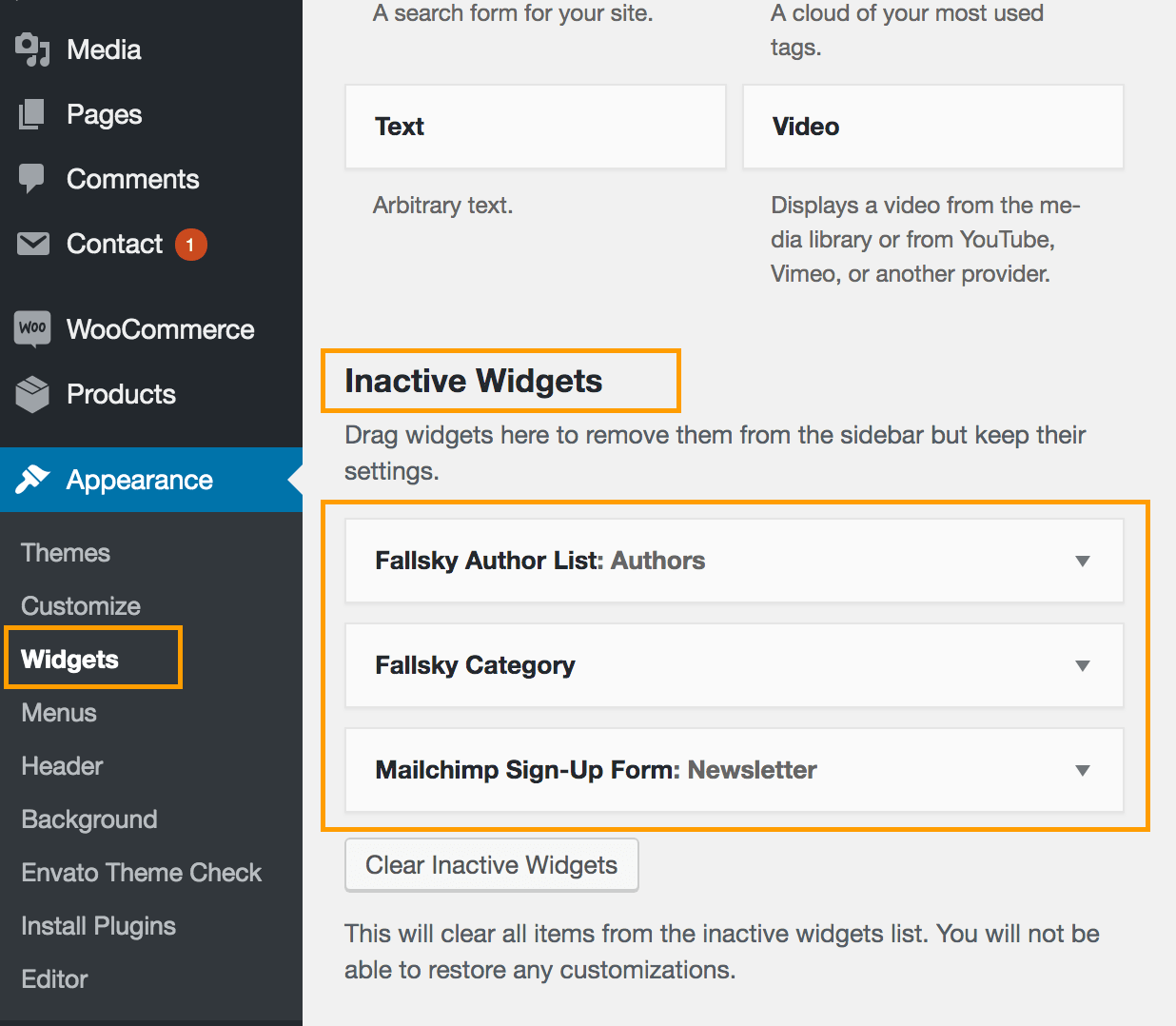
3. Widgets that have been added to the widget areas also may be removed when switching themes. Users can still find these widgets in the “Inactive Widgets” area and can add them back.
Situation #3 – Have you switched to another theme (parent theme to child theme, or vice versa)?
Please make sure that the same theme is activated before and after the theme is updated:
- If you used the Eaven Child theme before updating, then you just need to update the parent theme and the required plugin. You don’t need to switch to the parent theme to use the new features added in the update. So please use the child theme after updating the parent theme.
- If you used the Eaven Parent theme before updating, then please also make sure the parent theme is activated after updating.
If you switch from the parent theme to the child theme (or vice versa), the previous customizer settings will be lost because they are 2 different themes based on WordPress logic and cannot automatically inherit customizer settings.
However, if you want to switch between the parent theme and the child theme, you can use this plugin “Customizer Export/Import” to export the customizer settings of the parent theme, and then import the data to the child theme (or vice versa).
Here is an example of exporting the parent theme customizer settings and importing them to the child theme customizer:
- Step 1 – Please activate Eaven parent theme. Then install and activate the plugin “Customizer Export/Import”.
- Step 2 – Open the customizer, you will find a new section “Export/Import” in the customizer. Click the “Export” button to export the customizer settings of the Eaven parent theme. You will get a file called “eaven-export.dat”.
- Step 3 – Switch to the child theme, then open the customizer, go to “Export/Import” section, and then import the “eaven-export.dat” file.
Please note: exporting and importing customizer settings will not affect the “Home Widgets”. So, after switching the theme, you still need to add the Home Widgets from scratch.