You can add icons for the most popular social networks to your site header, site footer and sidebar. The icons are linked to your social media profiles, giving your readers access to your latest status updates. In Fallsky theme, we offer a special custom menu for adding your social media icons.
Set up the social menu
Please follow the instruction below to create your social menu:
- On your admin panel, go to Appearance > Menus > Edit Menus.
- Create a new menu. Give it a name, for example, “Social Menu”. Then click on the “Create Menu” button.
- Find “Custom Links” on the left. Enter the link of your social media site, for example, “https://twitter.com/LoftOcean”. And you can also enter some text into “Link Text” field, it’s optional, and you can enter any text here. Just need to give a correct URL. Click “Add to Menu” button.
- Repeat to enter your other social media sites’ links.
- Find “Menu Settings” option > “Theme locations“, check the box before “Social Menu“.
- Click on “Save Menu” button.
Please see the screenshot of editing the social menu as reference:
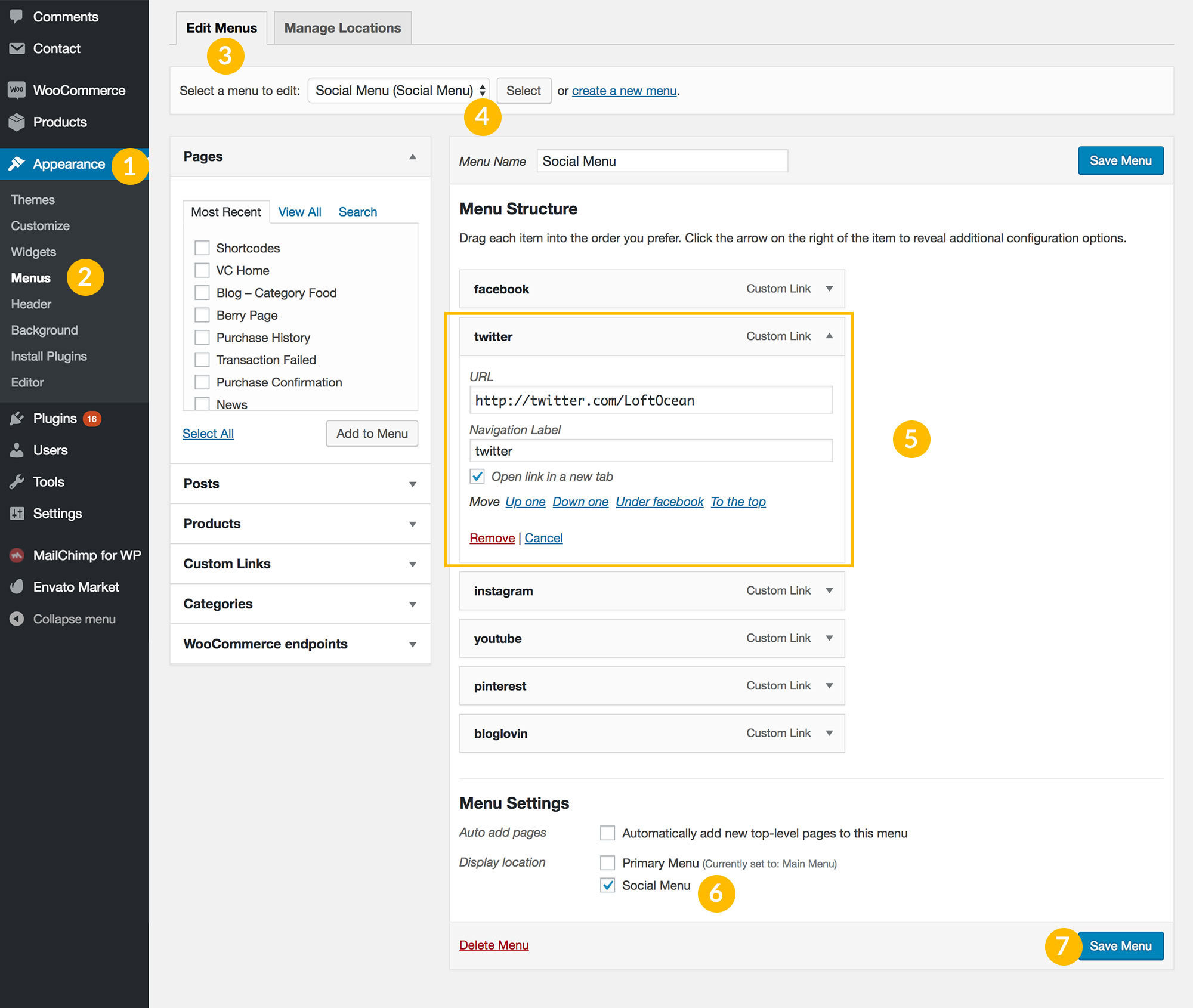
And you can also manage social menu in the customizer (Appearance > Customize > Menus > find your Social Menu).
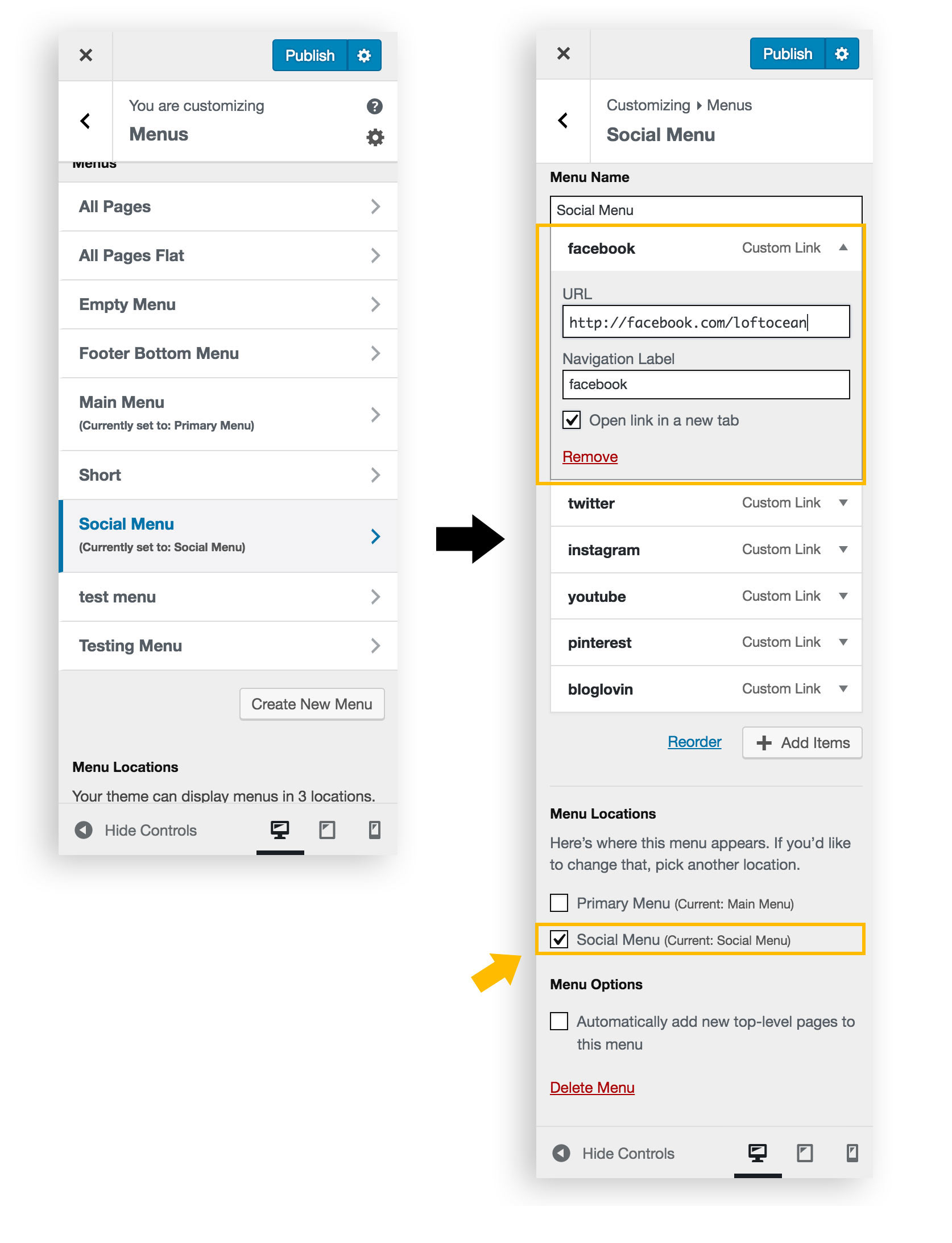
Now your social menu is ready to use.
Open the social icon link in a new tab when click
- When create/edit a menu item, tick the box before “Open link in a new tab”.
- If you can’t find the option, it is most likely hidden by default. Please scroll up to the top of the screen, and click the Screen Options, then make sure the Link Target box is checked.
- Click on “Save menu” button to save the changes. Done.
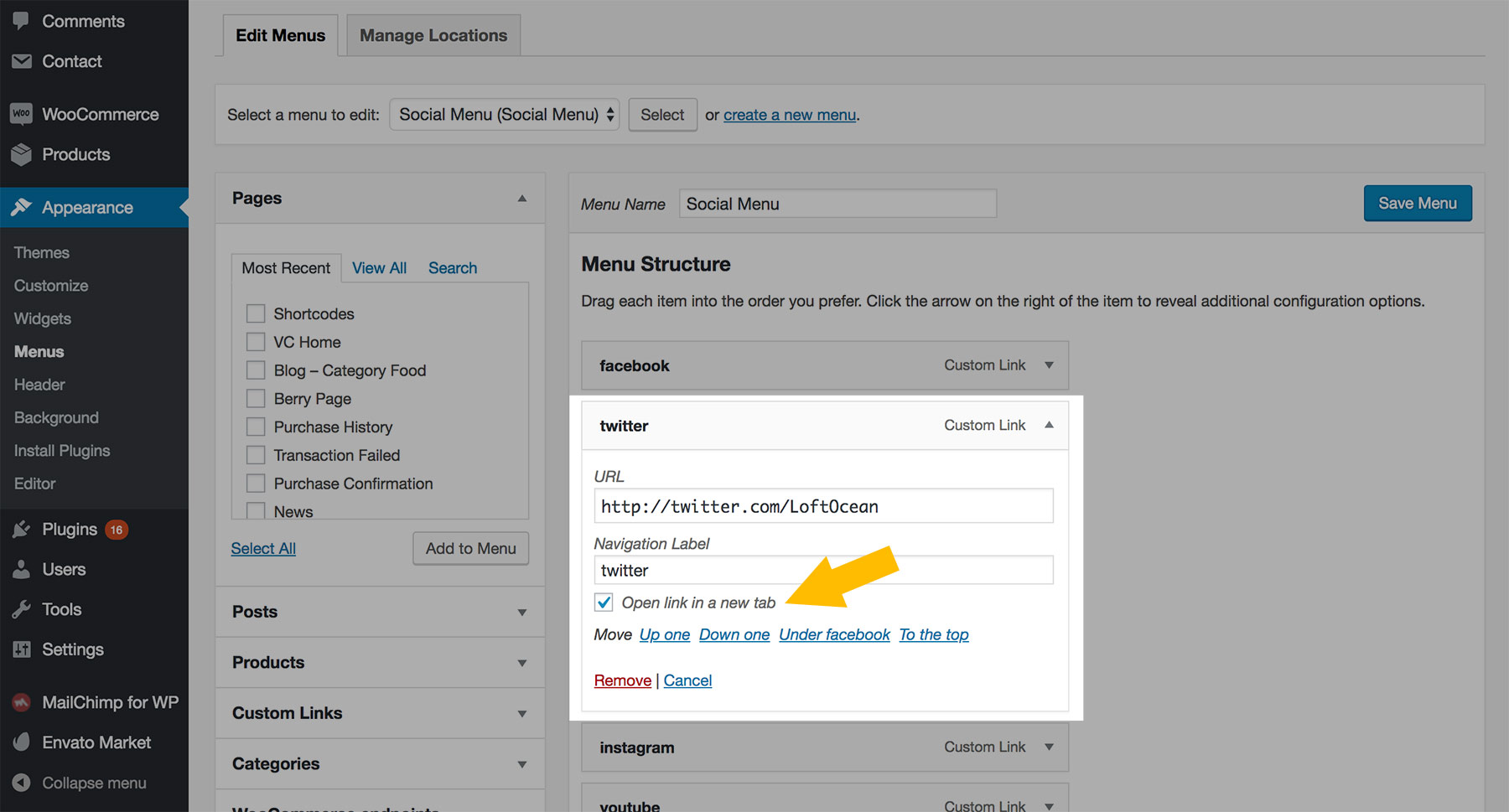
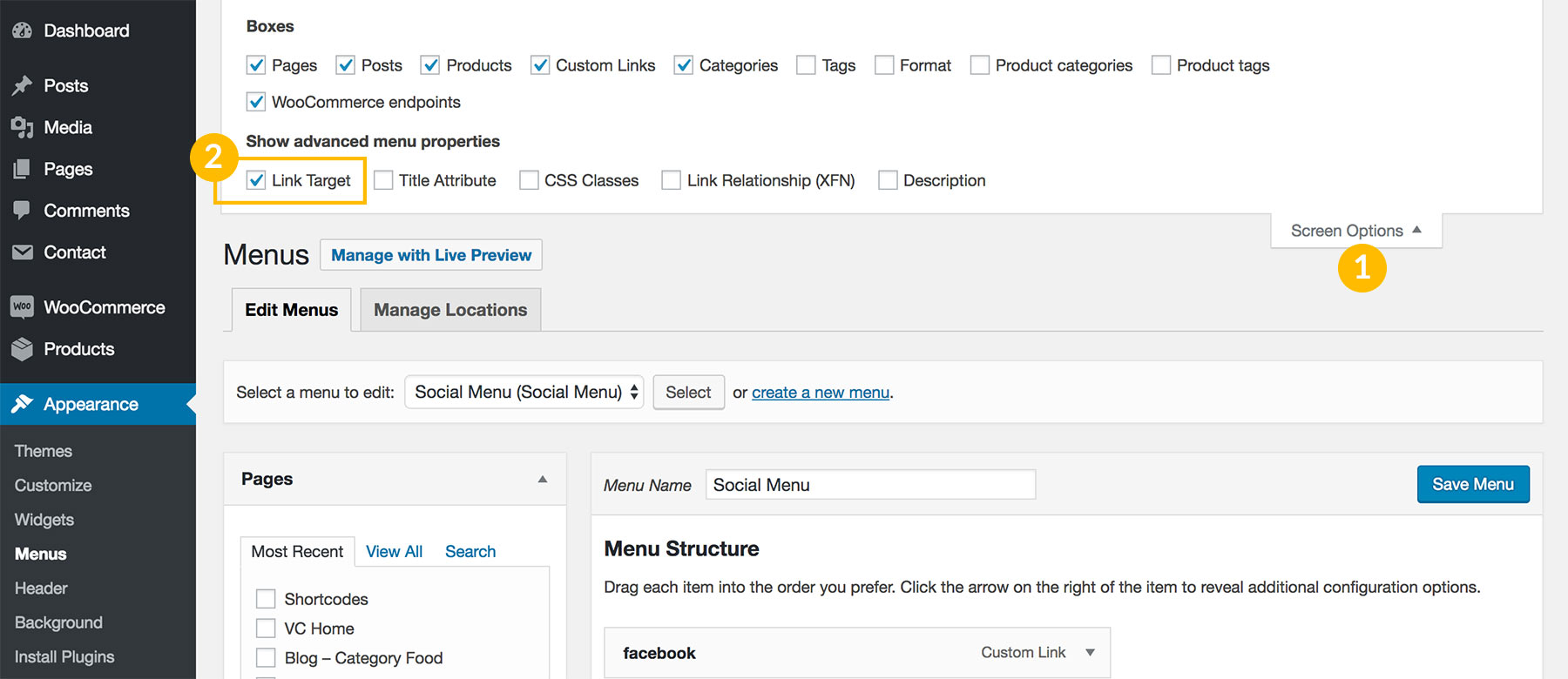
Display social icons in site header
Go to Appearance > Customize > Site Header > Header Layout, find the option Display Social Menu. Check the box to show your social menu in the site header.
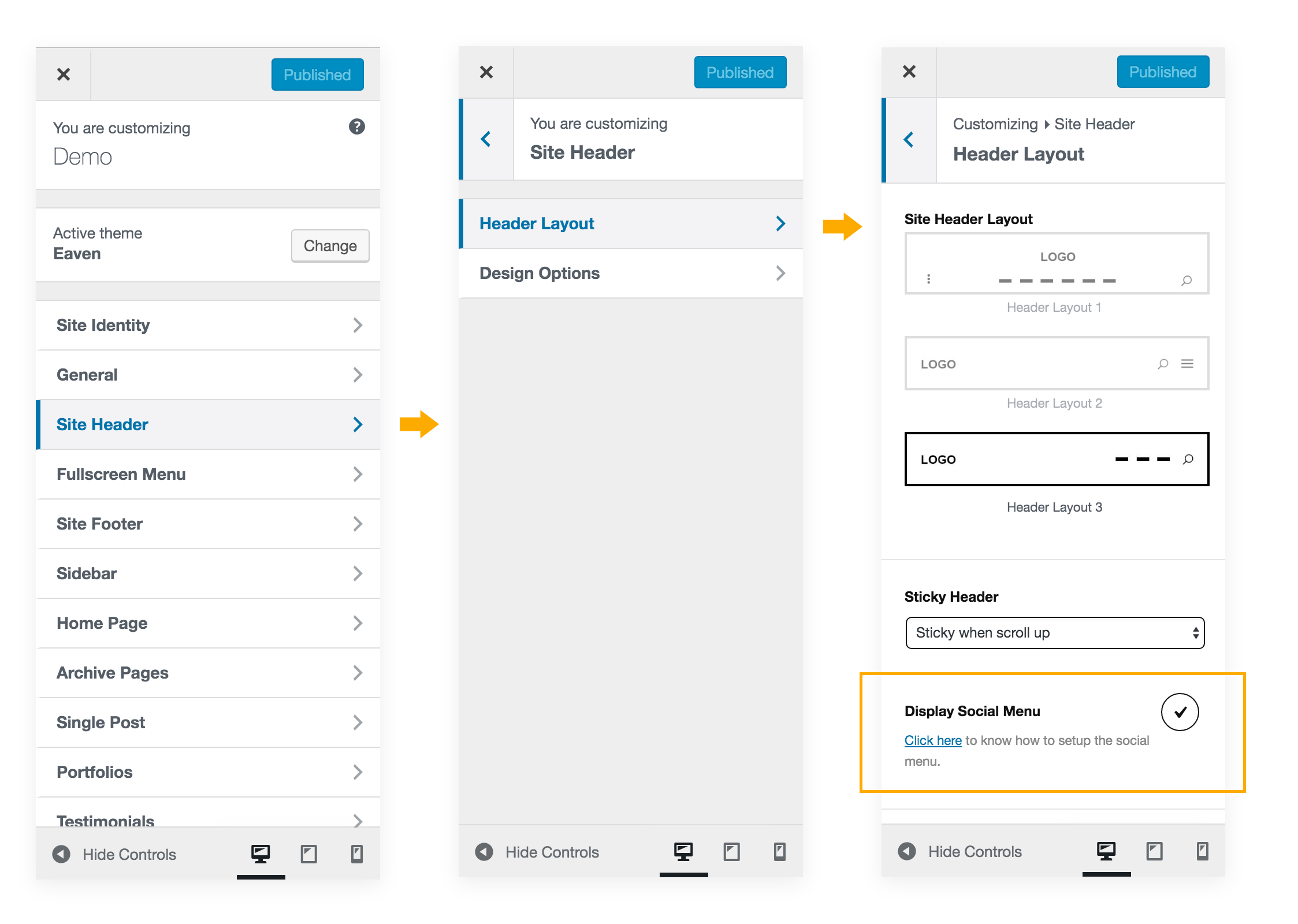
Display social icons in fullscreen menu
Go to Appearance > Customize > Fullscreen Menu > Content Options, find the option Display Social Menu. Check the box to show your social menu in the fullscreen menu.
Add social icons into site footer bottom
Go to Appearance > Customize > Site Footer > Content Options > Footer Bottom, enable the option Display Social Menu.
Add social icons into sidebar & footer widget areas
Go to Appearance > Widgets, get into Sidebar or one of Footer Columns, click on the button “Add a Widget”, find the custom widget Eaven Social. Add this widget into the sidebar or footer column. Then you can choose to enter a title for it.