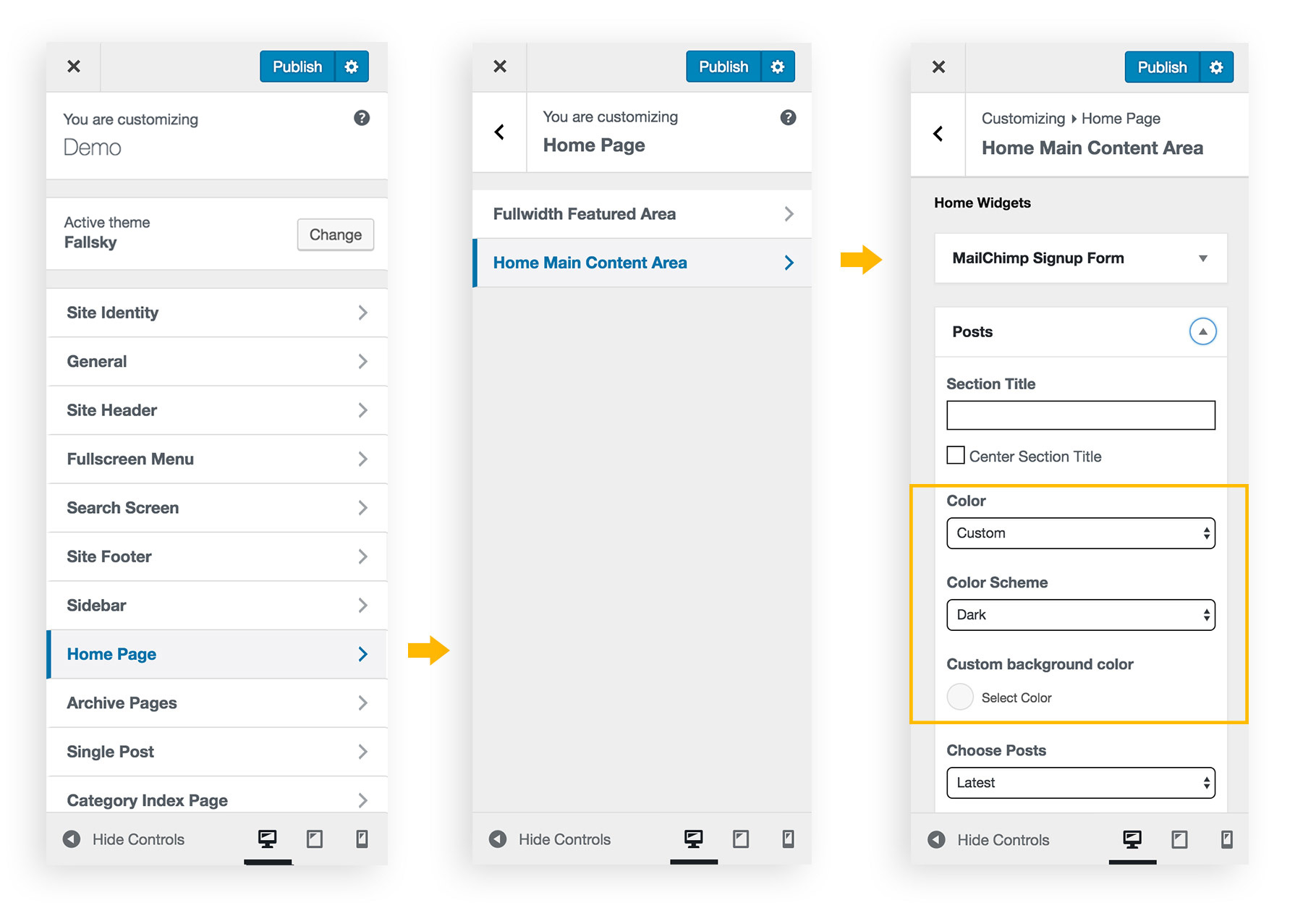You can change general color settings, and also can override color settings for specific elements, like site header, sidebar, site footer, etc.
General Color Settings
Please go to theme customizer > General > General Colors, there you can:
- Choose a basic color scheme for your site: Light or Dark.
- You can choose an accent color. The accent color will be applied to links (hover state), buttons, and other highlighted elements.
- You can also modify colors for the 2 color schemes.
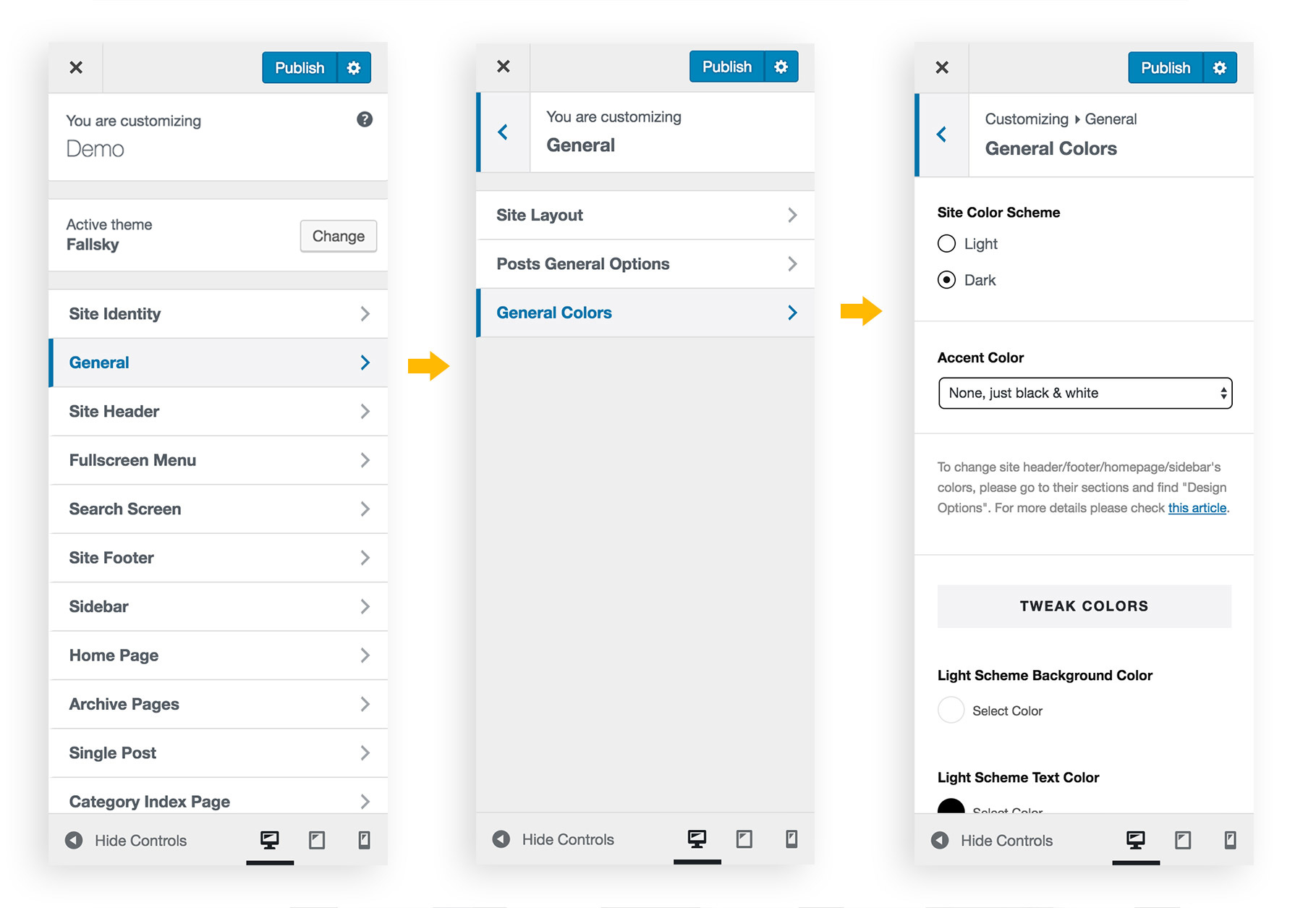
Site Header Colors
Please go to theme customizer > Site Header > Design Options, there you can:
- Set up site header background image.
- Choose a basic color scheme for your site header: Light or Dark.
- Change site header background color. (Text color of site header is controlled by the selected color scheme: dark text for Light scheme, white text for Dark scheme.)
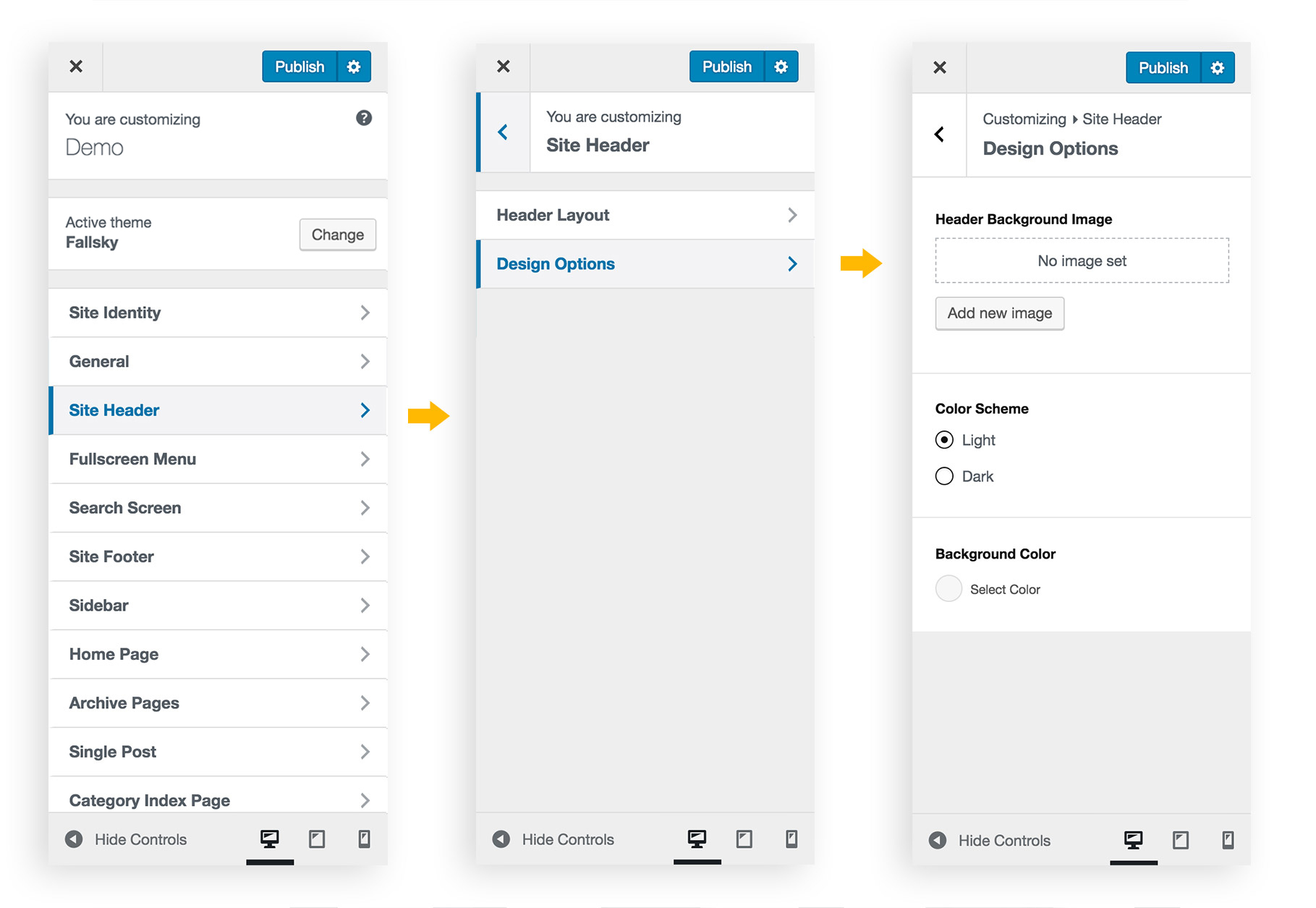
Site Footer Colors
Please go to theme customizer > Site Footer > Design Options, there you can:
- Set up site footer background image.
- Choose a basic color scheme for your site header: Light or Dark.
- Tweak site footer background color and text color.
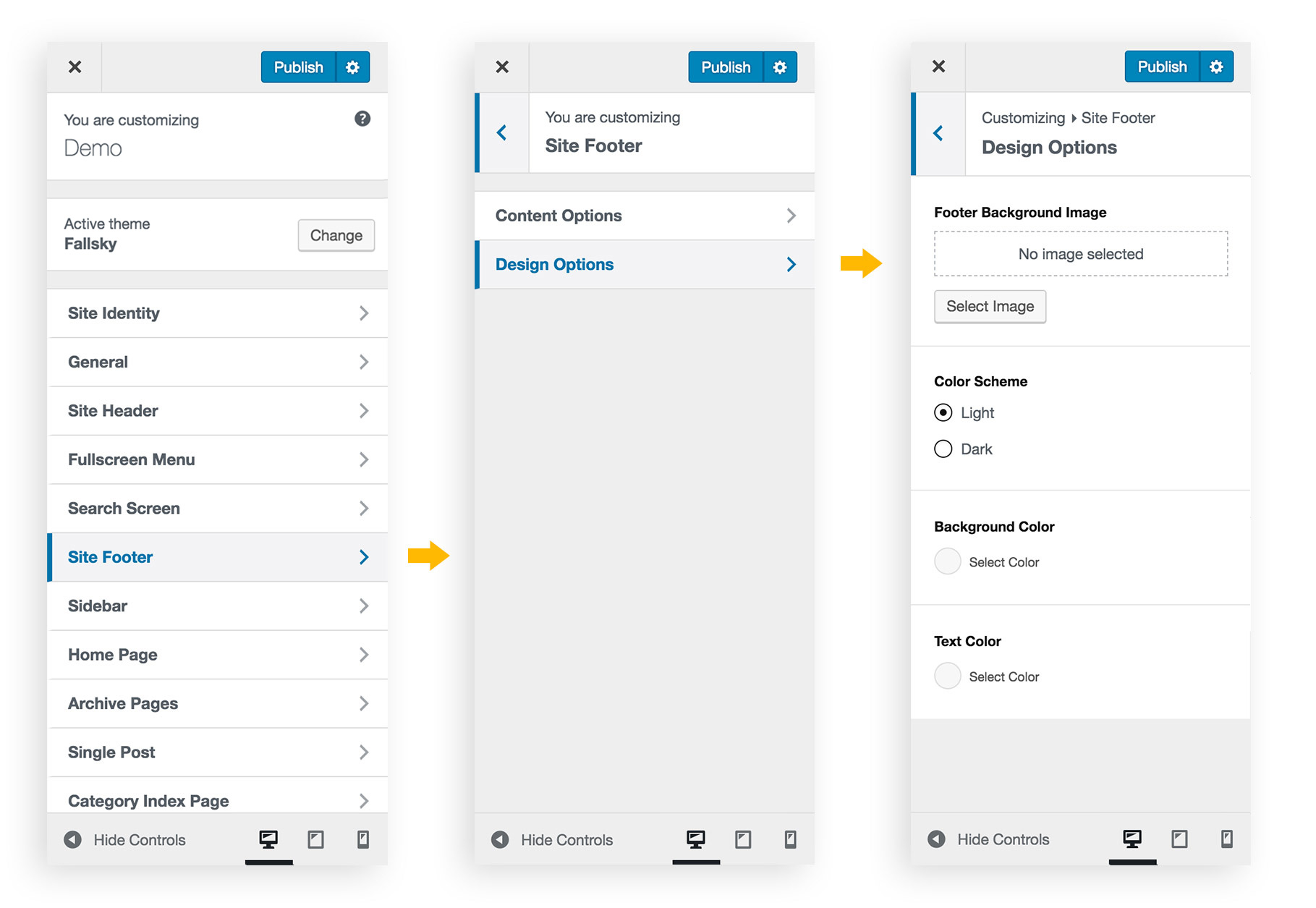
Sidebar Color
Please go to theme customizer > Sidebar, in the Design Options group, when choose “Border” or “Background” as “Widgets Style”, more color options will show.
- Default – No border, no background for each widget item. Widget text color is inherit from site color.
- With Border – Each widget item has a border line. And you can tweak border color and widget text color.
- With Background – Each widget item has a background color. And you can tweak the background color and widget text color.
Home Widget Colors
Please go to theme customizer > Home Page > Home Main Content Area. Click on a home widget to expand its settings panel, in the panel, you can find the Color option.
Choose “Custom” in the Color option, then more options will show. You can change the home widget’s color scheme, and select another background color.
Some home widgets also have the option for adding a background image.