Berry theme supports creating the newsletter signup form with the plugin MailChimp for WordPress. It is one of our recommended plugins when installing the theme.
Enter MailChimp API
Please make sure you have installed and activated the plugin. Then get to the settings page of the plugin, and enter your MailChimp API key.
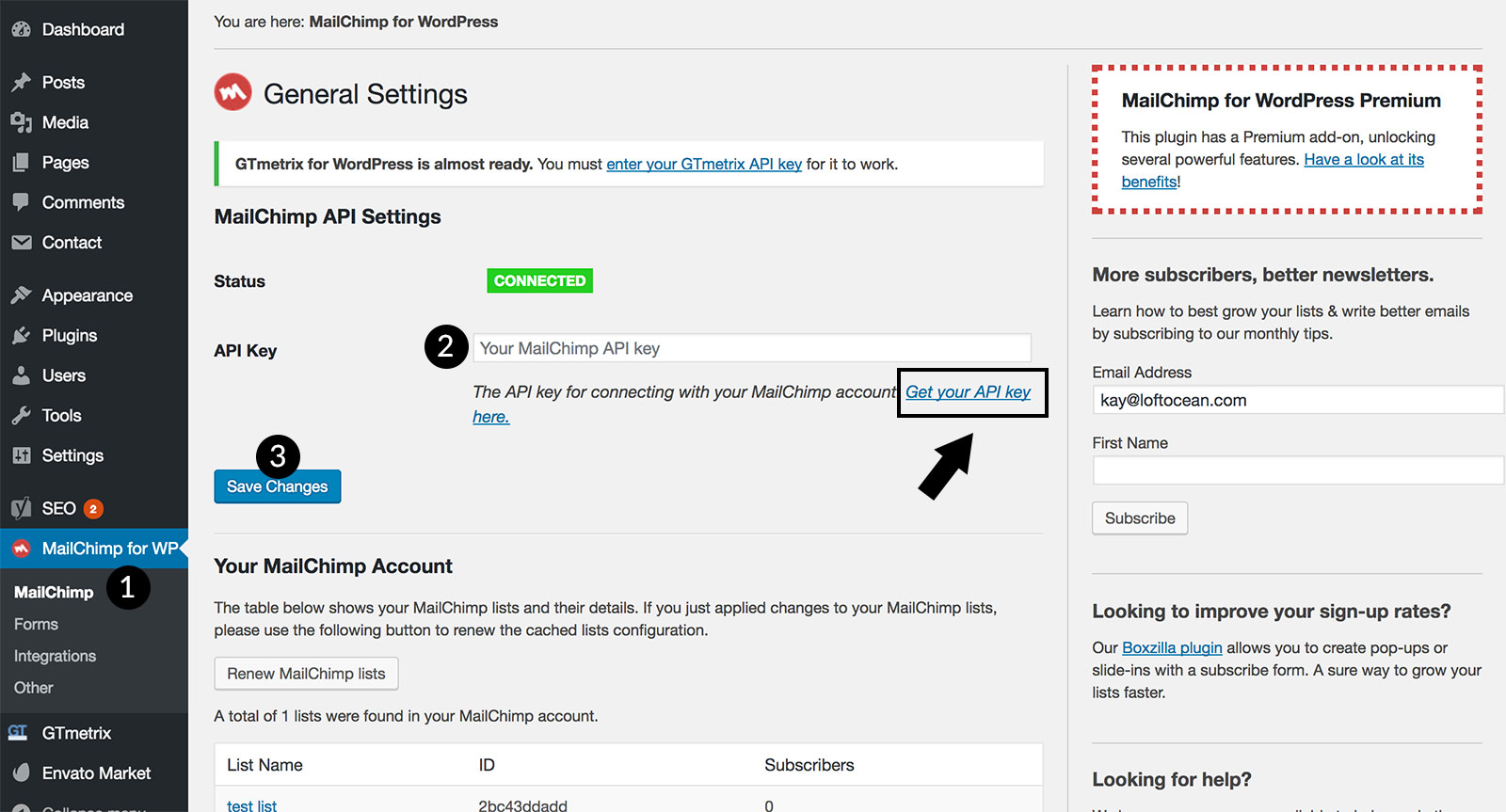
To get your MailChimp API key, you can click on the link “Get your API key here” to get to MailChimp site, log into your MailChimp account, and create a key.
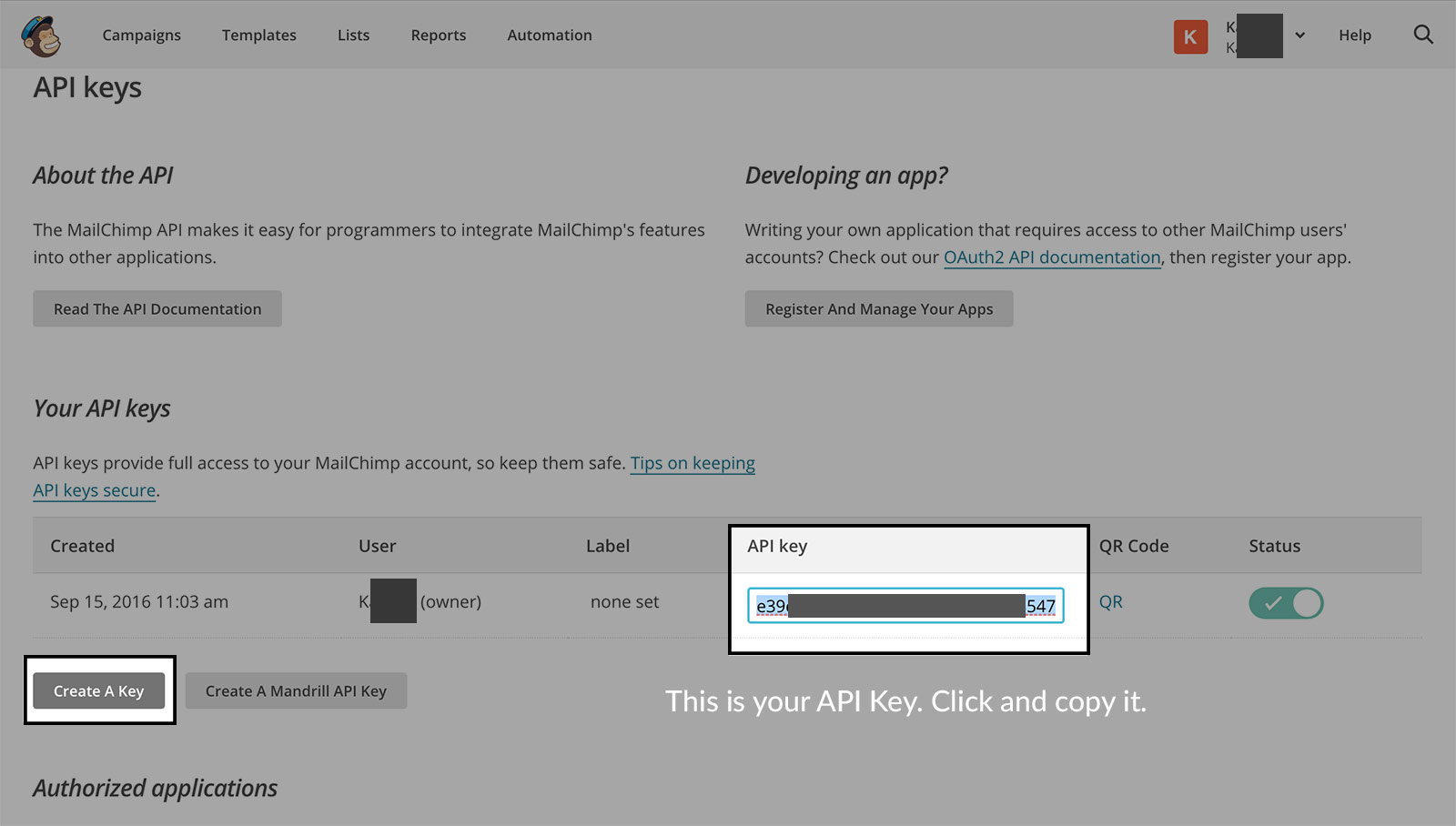
Create the subscription form
Then please go to MailChimp for WP > Form, there you can create your own subscription form.
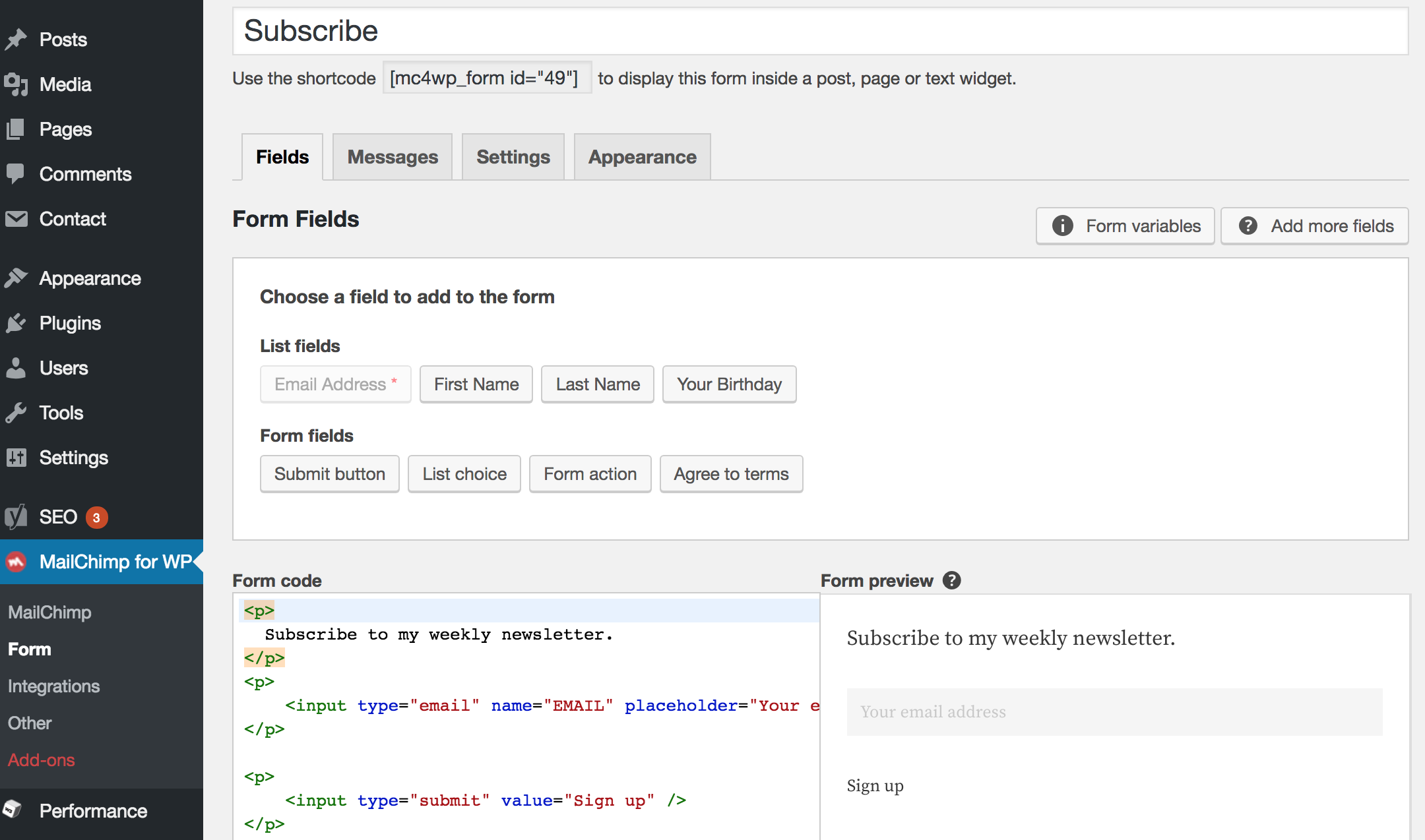
You can click to add form fields: Name, Email Address, etc. Or you can choose to copy and paste the code below into the box. Use this markup can make same style of subscription from on our demo site.
<p>
Subscribe to my weekly newsletter.
</p>
<p>
<input type="email" name="EMAIL" placeholder="Your email address" required="">
</p>
<p>
<input type="submit" value="Sign up">
</p>
After you create the form, please save changes.
Add the subscription form to your website
This is the feature included in the plugin. After the form is created, you can add it to the widget area: the sidebar.
On your website dashboard, please go to Appearance > Widgets, you will find the “MailChimp Sign-Up Form” widget, and you can add it to your sidebar.
And the subscription form may look like this in the sidebar:
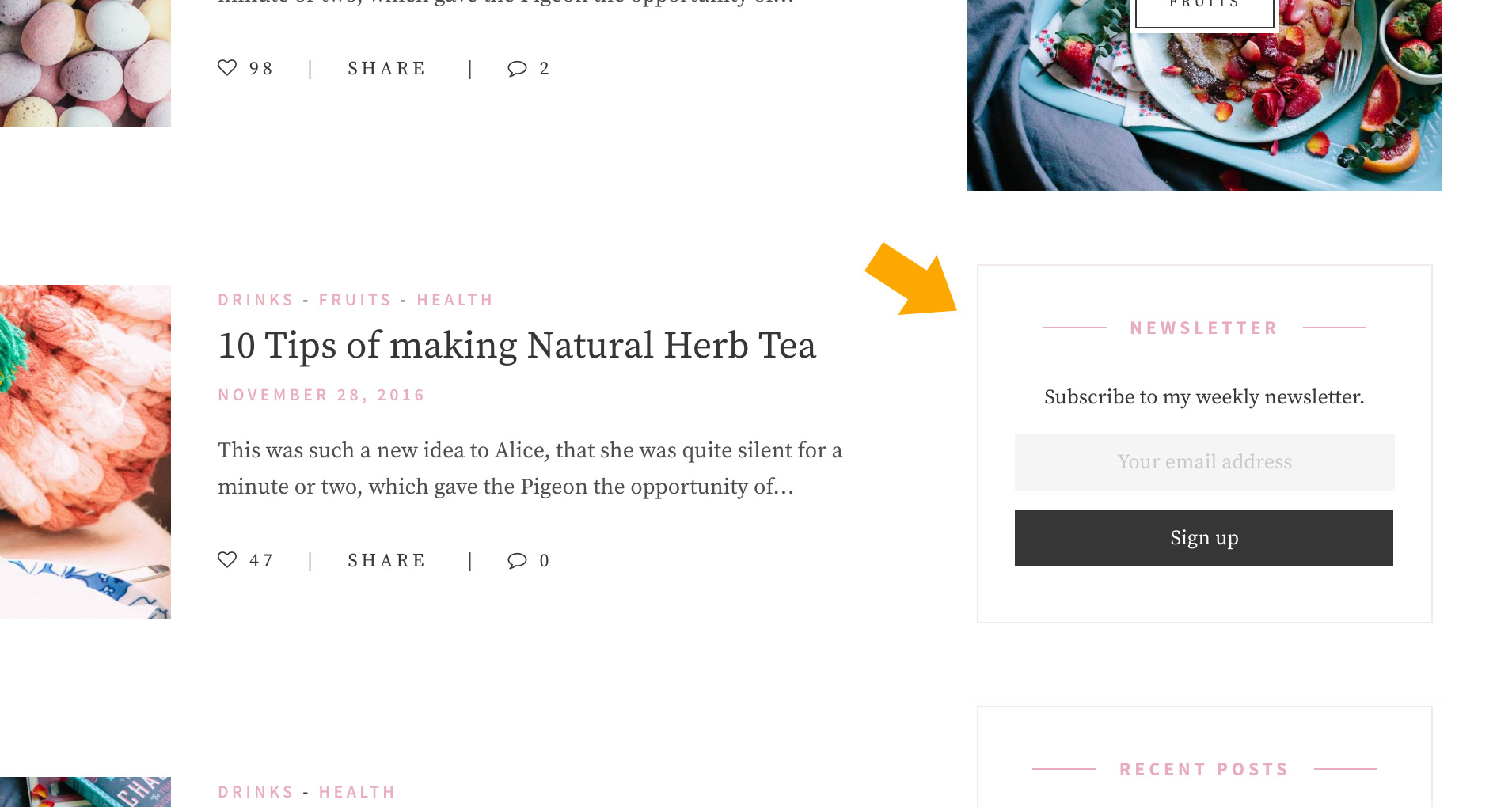
More documentation of the plugin
Please visit the plugin’s official website: MailChimp for WordPress Knowledge Base.